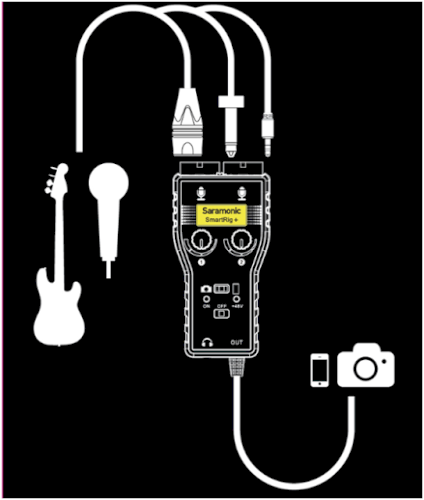The Saramonic SmartRig+ is the lataest product from Saramonic. It is the Gospel for people who like to create music with mobile iOS or Android devices , making phone videos , or doing an interview ect.
The Saramonic SmartRig+ is the lataest product from Saramonic. It is the Gospel for people who like to create music with mobile iOS or Android devices , making phone videos , or doing an interview ect. As we know , When it comes to recording sound Smartphone microphones are bad. Most microphones built into Smartphones are poor at best. We even have no idea if the sound is too loud or too quiet. SmartRig+ is an easy solution which allows you to connect professional microphones/guitars to create music with your iPhone, iPad, iPod touch and Android devices, or record quality audio to your DSLR cameras and camcorders.
The SmartRig+ is much more high-end than SmartRig, It makes your recording work much easier. It provides 48V phantom power for microphones and 3.5 mm headphone output for real-time monitoring. The two gain control thumb wheels make it easy to set precise levels.
Mono/Stereo switch (M/S)
Select mono/stereo output mode When recording on one channel, use the mono (M) setting.
The signal will be sent to both left and right channels.When recording on two channels, use the stereo (S)
setting. The level of each channel can be controlledindividually.
Camera/Phone switch
Compatible with Windows Phone, Android or Apple iphone and Cameras,
When connect to a camera, slide to camera
When connect to a smartphone, slide to phone
+48V phantom power
The SmartRig+ operates from a 9 volt battery and can provide 48V phantom power for microphones requiring it. Plug your XLR cord into your microphone and then into the SmartRig+, If your microphone requires phantom power, turn the SmartRig+ on to the 48V position, otherwise simply turn the SmartRig+ on to the non-phantom power position.
3.5mm headphone output for monitoring
There is a headphone monitor output for monitoring the sound. You can hear what you are recording via a set of headphones.
Quick Start Guide
a. Install a 9V battery. Gently slide out the battery cover in the direction of the arrow at the back of unit. Insert the battery with the “+” positive terminal lined up with the “+”indicator on the battery compartment.
b. Connect your microphones to the XLR inputs or 3.5mm inputs, or connect guitars to the 1/4" (6.35mm) inputs.
c. Set the M/S switch When recording on one channel, switch to the mono (M) setting. The signal will be sent to both left and right channels. When recording on two channels, switch to the stereo (S) setting. The level of each channel can be controlled individually.
d. Set the Camera/Phone switch When connect to a camera, slide to camera , and connect the SmartRig+ to the MIC Input of your camera.
When connect to an iOS/Android device, slide to phone , and connect the SmartRig+ to your iOS/ Android device’s headphone jack.
e. When connect to iOS/Android device, please download professional recording APP which support real-time input/ output pass-through and install them on your device.
f. Turn on the SmartRig+. Slide the power switch to the ON position and the green indicator is on.
g. If your microphone needs phantom power, please slide the power switch to the +48V position.
The red and green indicators are both on.
h. Please connect your headphone to the headphone jack in case you need to monitor recording.
i. You are now ready to record. Adjust the two gain controls flexibly to get the optimum signal levels.
Tips
• Be careful not to turn the phantom power ON when recording with microphones that do not operate on phantom power, as the current may damage it.
• Please set the GAIN properly during recording. Audio recording will be distorted if the GAIN is too high or too low.
• If you hear echoes when using high GAIN settings, please lower the device volume with the volume button.
• If you can’t hear audio when monitoring, please make sure the applications you choose can support real-time input/output pass-through.
|